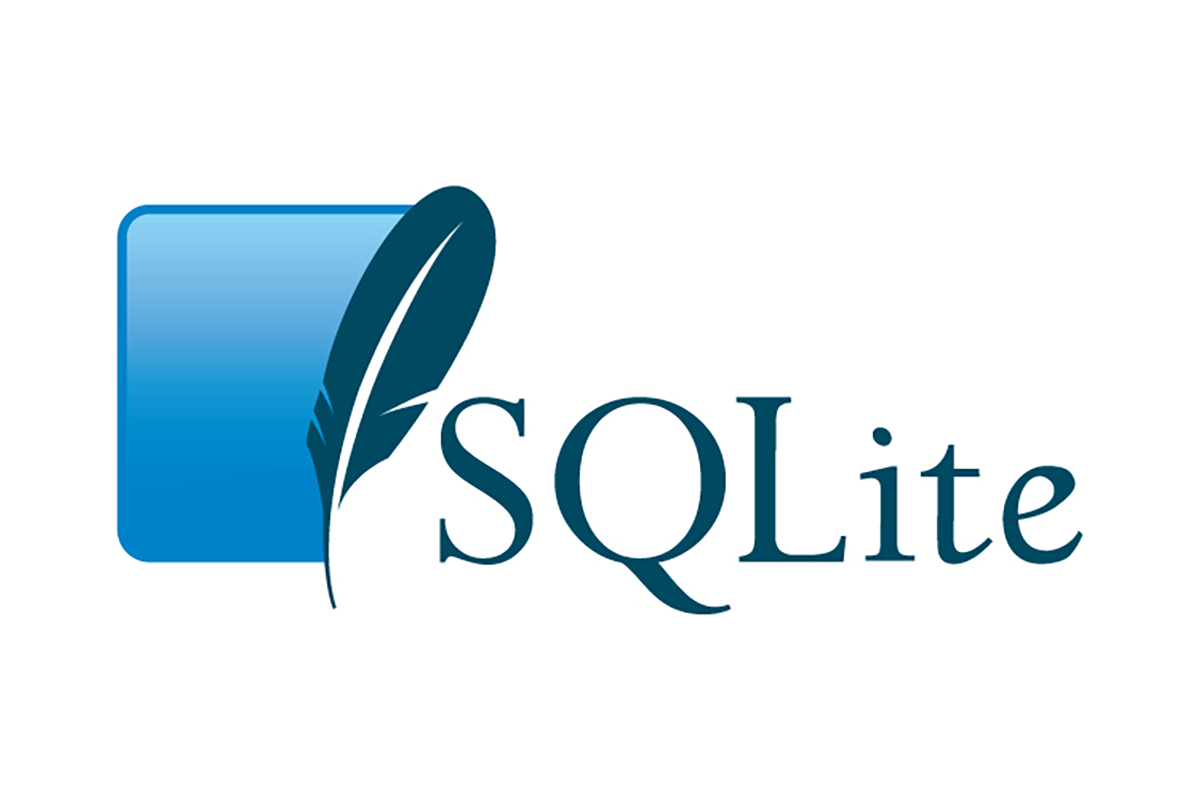Are you looking for a lightweight, efficient, and easy-to-use database management system? Look no further than SQLite ! SQLite is a popular choice for anyone seeking a simple yet powerful database solution. In this guide, we'll explore the main features of SQLite and provide a step-by-step tutorial to help you get started with it.
What is SQLite?
SQLite is a self-contained, serverless, zero-configuration, transactional SQL database engine. It is embedded directly into the application that uses it, making it ideal for mobile apps, desktop applications, and small to medium-sized websites. Despite its lightweight nature, SQLite is capable of handling large datasets efficiently.
Overview of its main features:
Zero configuration:
One of the most appealing aspects of SQLite is its simplicity. Unlike other database management systems, SQLite requires minimal setup and configuration. You don't need to install a separate server or manage user permissions. Just include the SQLite library in your project, and you're good to go.
Self-contained:
SQLite stores the entire database in a single disk file, making it easy to transport and share. This also simplifies database management tasks such as backup and migration.
Transactional:
SQLite follows the ACID (Atomicity, Consistency, Isolation, Durability) properties, ensuring data integrity and reliability. Transactions allow multiple operations to be grouped together as a single unit, ensuring that either all operations succeed or none of them do.
Cross-platform:
SQLite is cross-platform and works seamlessly on various operating systems including Windows, macOS, Linux, iOS, and Android. This makes it an excellent choice for multi-platform development.
Support for Standard SQL:
SQLite supports most of the SQL92 and SQL99 standards, making it compatible with existing SQL databases. It provides a familiar SQL interface for developers, making it easy to transition from other database systems.

Getting started with SQLite:
Step 1: Download and install SQLite for free
- Go to the official SQLite website (https://www.sqlite.org/) and navigate to the download section.
- Choose the appropriate binary for your operating system and download it.
- Follow the installation instructions provided on the website to install SQLite on your system.
- Add sqlite3 to your
pathenvironment variable.
path thing means ? Don't worry ! I get you covered with that post...Step 2: Access SQLite Command-Line Interface (CLI)
- Once installed, open your terminal or command prompt.
- Launch the SQLite CLI by running the command
sqlite3. This will open the SQLite prompt where you can execute SQL commands.

Step 3: Create a database
To create a new SQLite database, run the following command:
sqlite3 mydatabase.db
Replace mydatabase.db with the desired name of your database file.
Step 4: Create tables and insert data
Now that you have a database, you can create tables and insert data into them. Here's an example:
CREATE TABLE users (
id INTEGER PRIMARY KEY,
name TEXT,
email TEXT UNIQUE
);
INSERT INTO users (name, email) VALUES ('John Doe', 'john@example.com');
INSERT INTO users (name, email) VALUES ('Jane Smith', 'jane@example.com');
Step 5: query data
You can query data from your database using standard SQL syntax. For example:
SELECT * FROM users;
Step 6: Exit SQLite CLI
- To exit the SQLite CLI, simply type
.exitor.quitand press Enter.
You've successfully created a SQLite database, created tables, inserted data, and queried the data using the SQLite command-line interface
SQLite is a powerful and versatile database management system that is well-suited for a wide range of applications. Its simplicity, efficiency, and cross-platform support make it an excellent choice for developers looking to incorporate a database into their projects. By following the steps outlined in this guide, you can quickly get started with SQLite and leverage its capabilities in your own applications.
Happy coding!