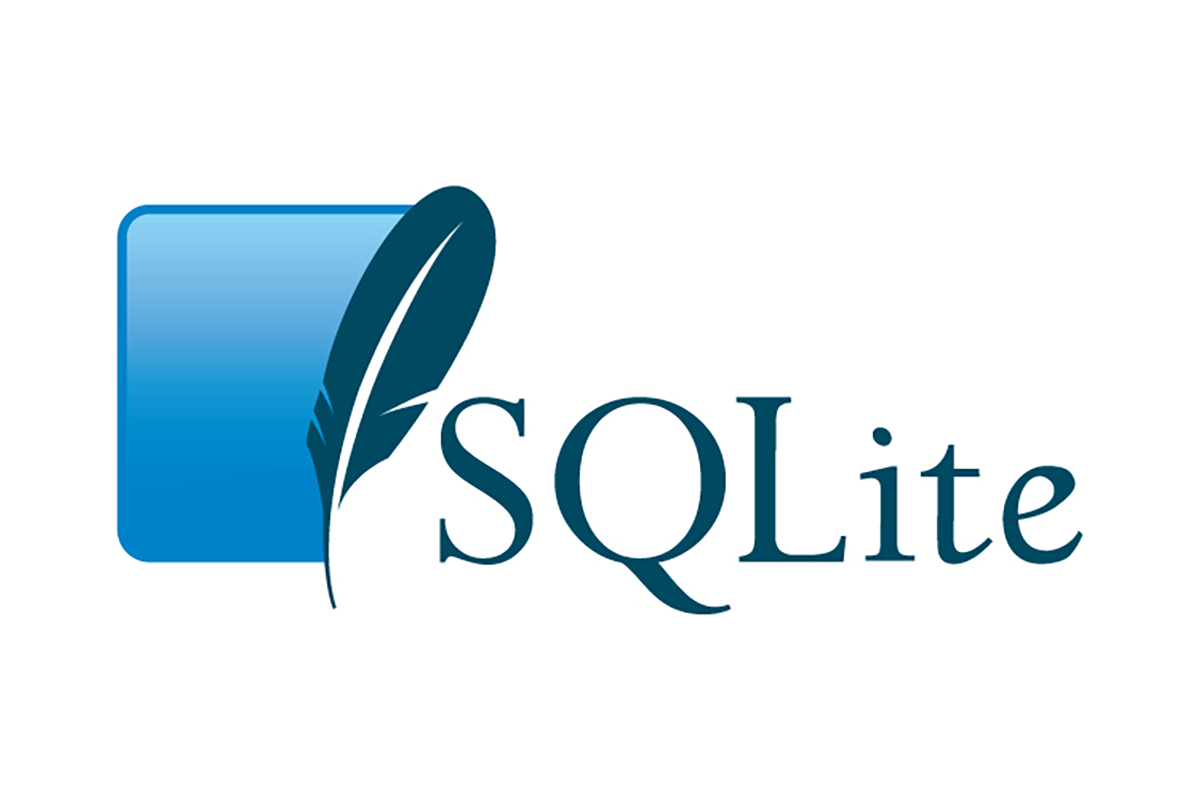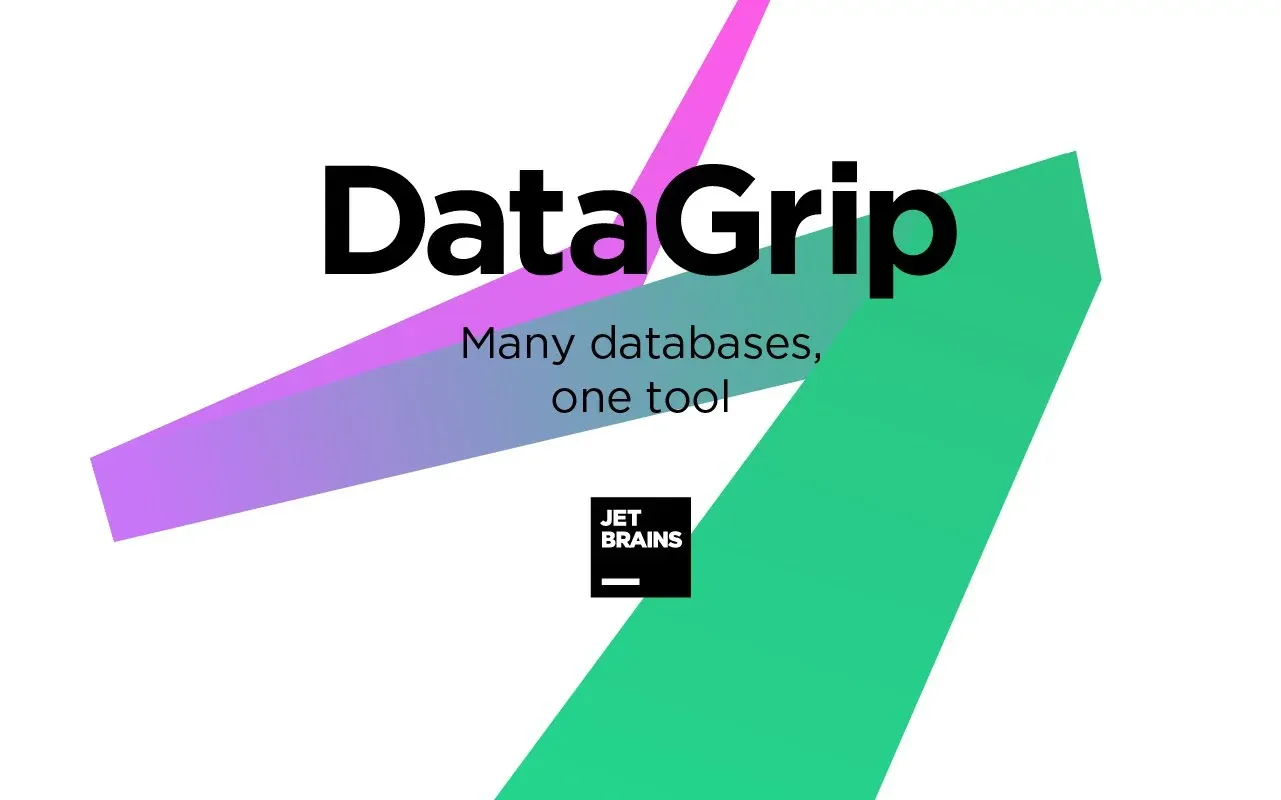In computer systems, there's a vital but often overlooked component known as the PATH environment variable. This variable plays a crucial role in determining how your operating system locates executable files or commands when you type them into a terminal or command prompt. In this article, we'll delve into what the PATH variable is, its significance, and how to set it up on three major operating systems: Windows, macOS, and Linux.
What is the PATH environment variable?
The PATH environment variable is a system variable that lists directories where executable programs are located. When you enter a command in a terminal or command prompt, the operating system searches through these directories sequentially to find the corresponding executable file that matches the command you've entered. Once found, it executes the command.
Why is the PATH variable important?
Without the PATH variable, you would need to specify the full path to every executable file you wish to run. For example, instead of simply typing "python" to invoke the Python interpreter, you would have to type something like "C:\Python\python.exe" on Windows or "/usr/bin/python" on Unix-like systems. The PATH variable simplifies this process by allowing you to execute commands from anywhere in the file system, provided the corresponding executables are included in one of the directories listed in the PATH.
How to set up the PATH variable:
Setting up the PATH variable varies slightly depending on the operating system you're using. Below, we'll walk through the process for Windows, macOS, and Linux.
On Windows:
- Open the Control Panel and navigate to System and Security > System > Advanced system settings.
- In the System Properties window, click on the "Environment Variables" button.
- In the Environment Variables window, under "System variables," select the "Path" variable and click on "Edit."
- Add the directory paths of the executables you want to include, separating each path with a semicolon (;).
- Click "OK" on all windows to apply the changes.
On MacOS and Linux:
- Open your Terminal.
- Edit your shell profile file in you home directory (.zshrc if you're using zsh as a shell, .bashrc if you're using bash) :
nano ~/.zshrc- Add the following line to the file, replacing "/path/to/directory" with the directory path your program is located in:
export PATH="/path/to/directory:$PATH"- Save the file and exit the text editor (hit
Ctrl + XthenYif you're using nano). - Source the profile to apply the changes immediately:
source ~/.zshrcThe PATH environment variable serves as a fundamental component of modern operating systems, facilitating the seamless execution of commands and programs. By understanding its purpose and how to configure it on Windows, macOS, and Linux, users can harness its power to streamline their workflow and enhance productivity in the world of computing.